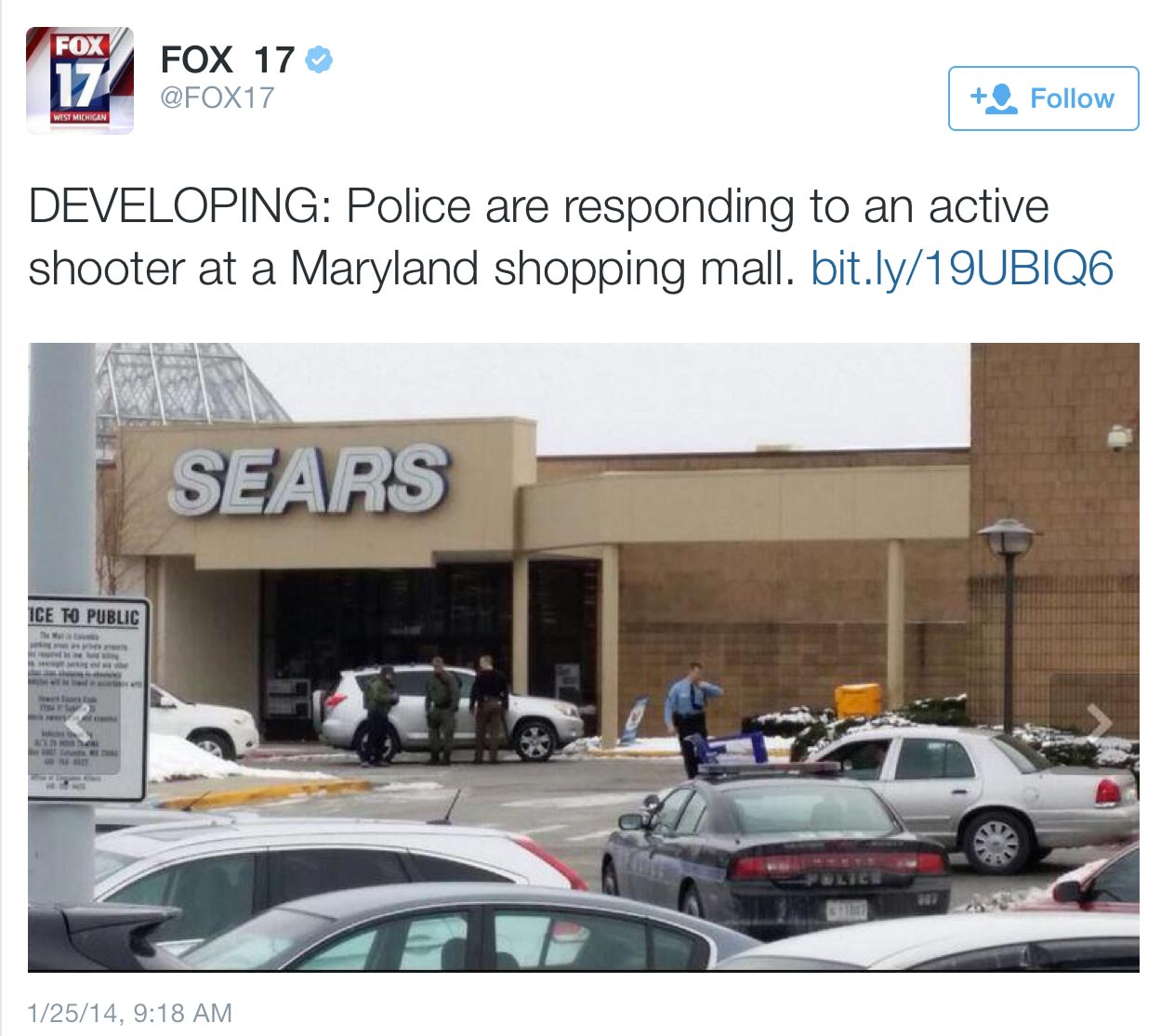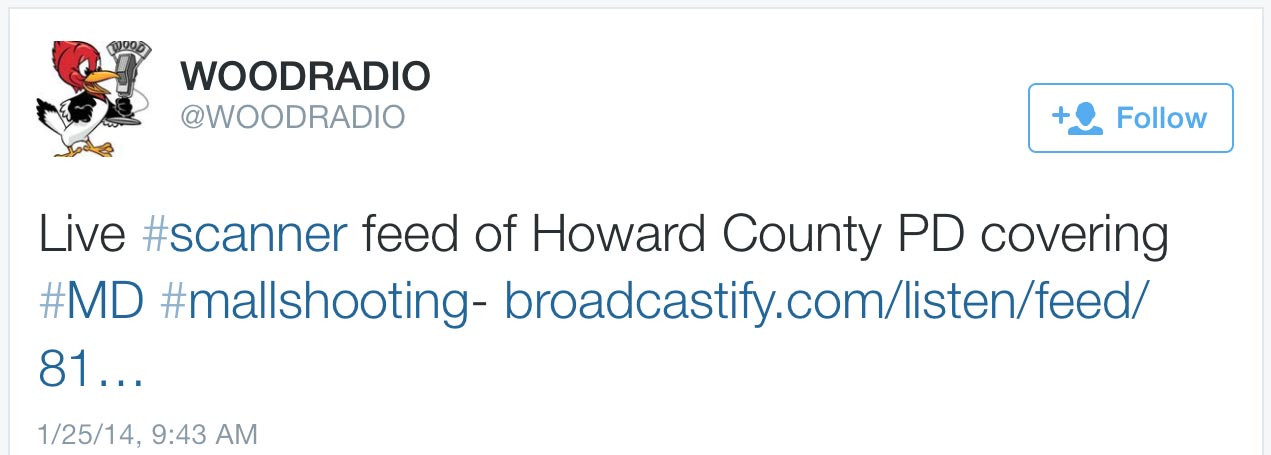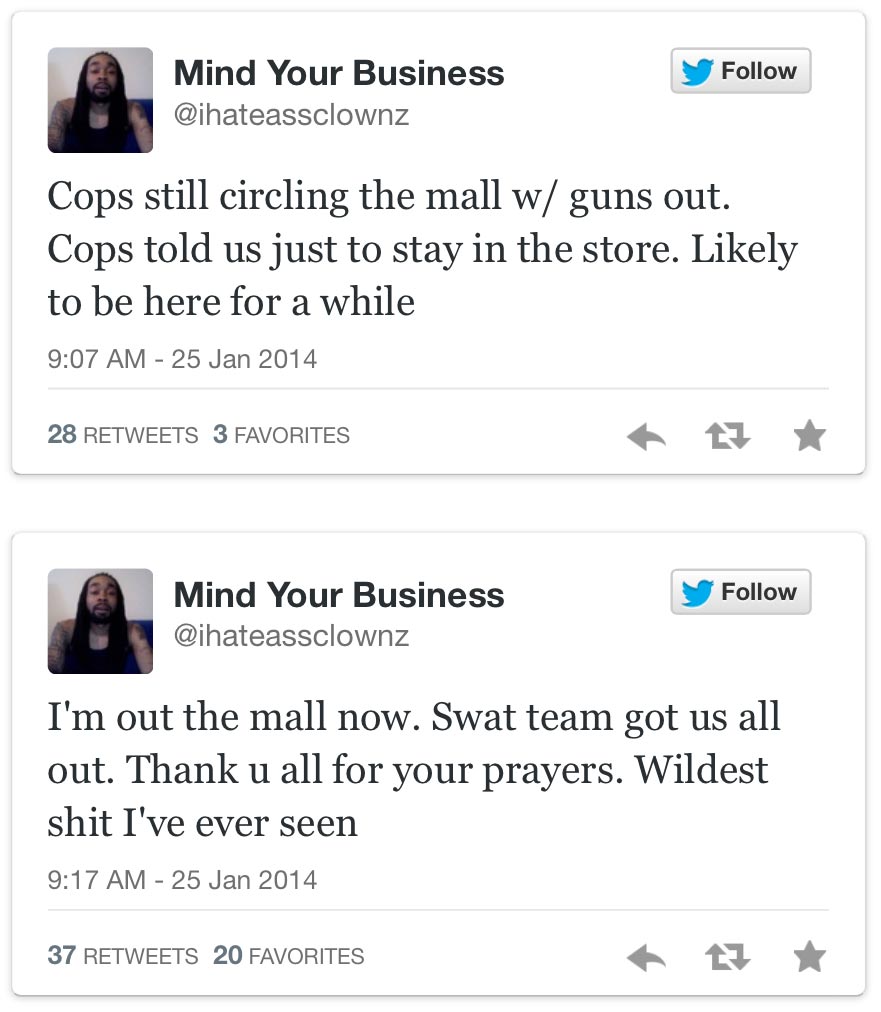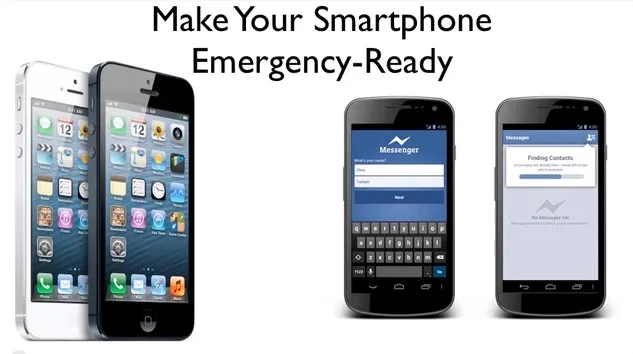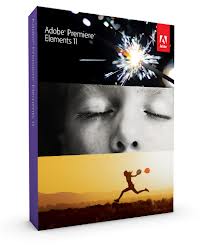Making Your Smartphone Emergency-Ready
As a public information officer or communicator for your company or agency, your role likely includes emergency response. With today’s fast-moving world of social media and instant news, it is absolutely critical that you have the ability to work from anywhere. After all, when disaster strikes, you may be at home without access to the resources of your office, the power could go out, or you might need to report to a field command post.
Your smartphone is an incredibly-powerful tool, but is your phone disaster-ready? Does it have the apps that will allow you to function on the go? My recommendations below are based on programs available for iPhone and/or iPad, which are the most-often carried devices, but many of these apps (or similar ones) are also available for Android devices. (If you have a Windows phone, or Blackberry device, you’ll find fewer choices).
Getting Started
The first thing is making sure you have the essentials to keep your phone operating and connected. Get a small zippered pouch to carry your phone charger, its USB charging cable, and ear bud headphone. Keep this bag with you always – in your purse, messenger bag, briefcase, backpack or car.
Just as important is a backup battery to keep your phone charged. This is critical: your phone’s battery won’t last many hours with heavy use. My favorite is the Hyperjuice Plug backup battery with twin USB charging ports, which will fully charge an iPhone up to nine times. Keep the backup battery charged and with you.
Safety Apps
Flashlight
Your phone’s LED camera light will brighten your world when the power goes out. The flashlight function is now built into the iOS 7 operating system for iPhone, but if you don’t have that, flashlight apps can be downloaded for free from your device’s app store.
Productivity Apps
DocScanner
Need to make a PDF? DocScanner allows you to take a photo of any document, automatically crops it, and turns it into a PDF that you can email or post. Instantly distribute news releases electronically during a disaster!
Google Maps
Easily check out evacuation perimeters, streets and landmarks with Google Maps. You can even take a quick screen shot then share the image to social media.
Screen Capture
This is not an app, but a feature of most smartphones. It allows you to take a photo of whatever is on your device’s screen, such as a map of an evacuation zone. On iPhone and iPad, you snap a screen shot by simultaneously pushing the round Home button on the front of the device and the rectangular button on the top right side of the device. Look in the Camera Roll for your screen shot, then e-mail it or post it to social media in seconds.
Dropbox
Everyone needs cloud storage for backup or document-sharing, and Dropbox is one of the most popular. Set up your account, then install the app. You can use it for transferring large files to colleagues, or to file documents, photos and notes collected during an emergency for archival purposes.
Monitoring Apps
Emergency Radio or Scanner
Emergency response enthusiasts provide thousands of real-time audio feeds of police and fire radio scanners. These apps allow you to monitor public safety agencies in many communities as they roll units and respond to emergencies.
iHeartRadio
This radio station app allows you to listen in to the live broadcasts of hundreds of radio stations across the country, including news/talk stations that provide breaking news coverage of major disasters. It’s a great way to monitor what’s being reported when the power is out or you can’t be near a radio.
Multimedia Apps
iMovie
Social media excels at distributing content quickly during disasters, and video always gets lots of clicks and shares. Shoot a quick update by the event spokesperson at the Joint Information Center, open it in iMovie to trim the beginning and end of the video and add a title, then use one-button upload to share it instantly to Facebook or YouTube.
(Hint: Get a tripod mount and lavaliere (clip-on) microphone for your smartphone so you can shoot steady videos with great audio quality. Here’s a page on my web site that has my recommended phone accessories: http://www.kerryshearer.com/techstore/)
SoundCloud
Don’t forget the power of audio and sharing your content with radio stations. SoundCloud is the YouTube of the audio world. You can record sound bites with your spokesperson or subject matter expert, trim the clip using another app, such as iRig Recorder, then do a one-button upload to SoundCloud. You can share the link video social media and get your information on the air fast!
BFF (Broadcast For Friends)
BFF lets you do a live video broadcast to your Facebook page, and archives the broadcast for later viewing. Mount your smartphone to a tripod and point it at the podium during a news conference, then hit the BFF Broadcast button to go live!
UStream
UStream is another service that provides an app which allows you to webcast live from your smartphone or tablet. You can share the live link or embed the webcast on your web site, as well as archive the broadcast for later playback.
Skype
Skype is another popular live video app. Most TV stations are all set up to put a Skype interview on the air live, so it’s a great way to make your subject matter expert available. Remember to use your smartphone camera’s built-in LED light to illuminate your interviewee at night or whenever indoor lighting is inadequate.
Voice Recorder
Most phones have a simple voice recorder app that allows you to easily record briefings, take audio notes, or even interview subject matter experts for posting to social media.
Event Coordination
Voxer
Staying in touch with your PIO team to coordinate response during a disaster is essential. The Voxer app turns your phone into a push-to-talk walkie talkie, allowing you to send voice messages in near-real time. You can also send text, photos and location information. As a bonus, all conversations are archived for later replay.
GroupMe
No more laborious typing of multiple contact names into a text message header when you want to reach several team members at once. With GroupMe, you set up a list of recipients just once, then they are all on the list. When anyone in the group sends a message or replies, everyone on the list gets it at once. Photos can also be attached. It’s an efficient way to keep everyone in the loop.
This is just the start of apps that will help make your smartphone or tablet emergency-ready. There are many other great tools, such as the Red Cross’ series of emergency apps covering fires, earthquakes, floods and more. The CDC has an excellent app containing important health information and links to tools and resources as well.
Keep your eye open for additional apps that will help you work effienciently from the field, and you’ll feel a lot more confident knowing your phone or tablet are emergency-ready!
Kerry Shearer is a social media trainer, public health communicator, and member of NPHIC’s Web and Social Media Committee. You can reach him at kerry.shearer@gmail.com, follow him on Twitter @kerryshearer, on Facebook at KerryShearerFan, or visit his web site at www.KerryShearer.com.
o it’s a great way to make your subject matter expert available. Remember to use your smartphone camera’s built-in LED light to illuminate your interviewee at night or whenever indoor lighting is inadequate.
Voice Recorder
Most phones have a simple voice recorder app that allows you to easily record briefings, take audio notes, or even interview subject matter experts for posting to social media.
Event Coordination
Voxer
Staying in touch with your PIO team to coordinate response during a disaster is essential. The Voxer app turns your phone into a push-to-talk walkie talkie, allowing you to send voice messages in near-real time. You can also send text, photos and location information. As a bonus, all conversations are archived for later replay.
GroupMe
No more laborious typing of multiple contact names into a text message header when you want to reach several team members at once. With GroupMe, you set up a list of recipients just once, then they are all on the list. When anyone in the group sends a message or replies, everyone on the list gets it at once. Photos can also be attached. It’s an efficient way to keep everyone in the loop.
This is just the start of apps that will help make your smartphone or tablet emergency-ready. There are many other great tools, such as the Red Cross’ series of emergency apps covering fires, earthquakes, floods and more. The CDC has an excellent app containing important health information and links to tools and resources as well.
Keep your eye open for additional apps that will help you work effienciently from the field, and you’ll feel a lot more confident knowing your phone or tablet are emergency-ready!