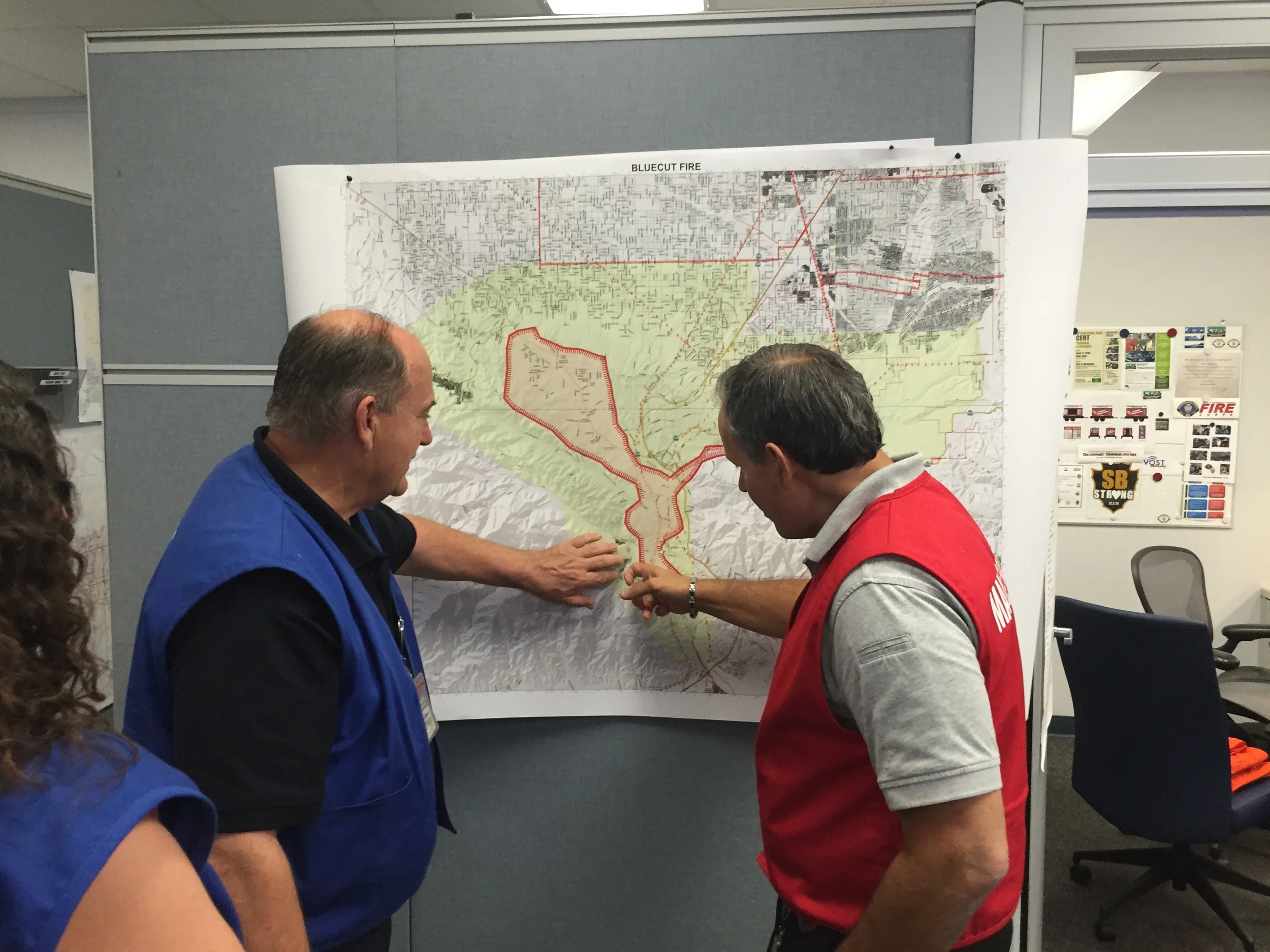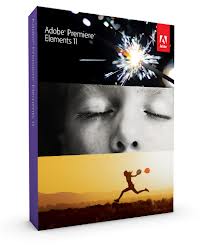Mac
For Apple users, there's iMovie 11.
It's part of iLife '11 and
included with every new Mac computer. Among its capabilities are templates that
allow you to produce movie trailers, a fun feature when you're trying to build
buzz on Facebook or Twitter for your organization's program, product or
service.
Unlike many other programs, the professional level of Apple editing is not
super expensive. Final Cut Pro X is
only $299, way below the normal $500-and-up price point for other pro-level
programs. (See it here).
Adobe Premiere Elements is also
available for Mac (view info here).
(I'll have more extensive information about Mac editing options in an upcoming
post, but just wanted to mention a few of the top choices).
A Word About Hardware
Before purchasing any video editing program, it is essential to check the
System Requirements for the product, and see if the computer you're going to
run it on meets those requirements. I work with a lot of government agencies
and associations, and generally find that the standard-issue computer from the
I.T. department is not properly configured to give you a satisfactory editing
experience. Video files are big, so you need plenty of hard drive storage
(including an external drive or network location for backup), plenty of ram, a
speedy dual or quad-core processor and a decent-size screen. You will also want
to have Administrator access to your computer, because you need to be able to
download updates, plug-ins and add-ons periodically to keep everything up to
date and give you additional features.